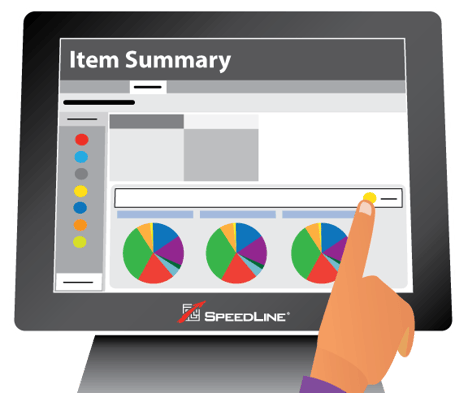
,
Have you ever wanted to see at a glance how your sales and labor costs this year compare to last? Would you like to easily analyze the effectiveness of your last promotion to see if it improved sales of the targeted item? The Sales Summary and Item Summary, found on the Store Manager Today tab, are customizable interactive reporting tools that can help with this, and much more.
Sales Summary
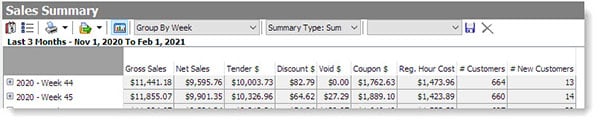
With the Sales summary, you choose your own columns, from gross and net sales, to discounts, credits, labor costs, and even the number of new customers. Drill down to the day level, and compare sales over different time periods. View the summary in both table and chart format, print it, or export it to several file formats, including Excel.
Explore the potential of this report: Go to the Today tab in Store Manager, click Sales Summary in the sidebar menu, and press F1 if you need help.

Click the computer disc (Save) icon in the toolbar to save your new custom Sales or Item Summary report so you can view it with one click next time.
Item Summary
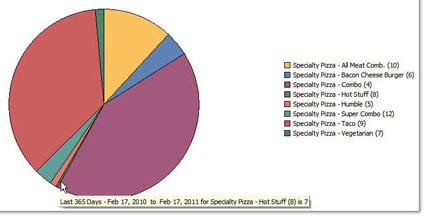
The Item Summary can help engineer your menu for maximum profitability. See a breakdown of the menu items (or categories) you've sold over the selected period, and determine quickly which menu items are most and least popular. Watch a short video demonstration.
Like the Sales Summary, the Item Summary can compare data between time periods, and display results in table and chart format. Watch this short video to see how to compare item sales before and after a promotion, to see if it had the desired effect.