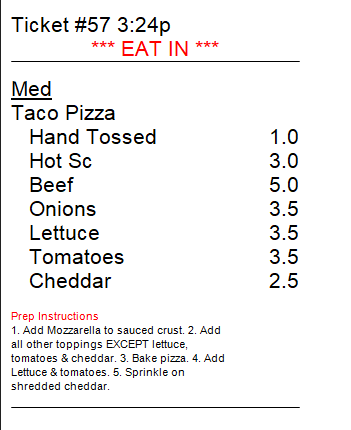
,
You can wow new customers with great food and service, but what keeps them coming back? Consistently great food and service! Large successful chains like McDonalds have the processes and training in place to make sure a Big Mac looks and tastes the same, no matter where you are when you order it. Below we cover some tips and tools that can help you achieve consistency.
Tips for More Consistent Greatness
You've spent a lot of time and money developing a reputation for great food in your community. Here are a few ideas that will help you live up to it, every time.
Develop Standard Recipes
Key to turning out a consistent pizza is thorough, hands-on staff training. To supplement that, provide a recipe that new staff can follow easily. Standard, documented recipes are important (see why in this recent blog post). Recipes should include ingredients, quantity, and any other instructions that are needed to ensure you deliver what the customer's expecting, for example, you'd want to remind new make line cooks that the lettuce, tomatoes, and cheddar are always added to a taco pizza after baking.
Print Recipes & Instructions on Make Tickets
Of course all the instructions in the world won't help if staff can't access them quickly in the heat of the moment. One of the best ways to put vital prep information front and center is to print it on the make ticket. There are a few parts to this process:
- Enter recipes in Menu Designer and set ingredients to print on the ticket. For steps, press F1 and search for "print recipes" on the Search tab to find the Print Recipes (Item Contents) on Tickets topic.
- Set the order you want ingredients to print in. It will speed up the prep process if the ingredients are listed on the ticket in the order they should be added to the item. You can specify ingredient order on the item's Item Contents. Click the Contents tab and use the green arrows to reorder them. If you have a lot of recipes and would like to order ingredients for all of them at once, run the Modifier Sorter Wizard from the Wizard button
 on the toolbar. The wizard assumes the order will be the same for all items (e.g., lettuce will always be last in the list).
on the toolbar. The wizard assumes the order will be the same for all items (e.g., lettuce will always be last in the list).
- Enter Prep Instructions in Menu Designer. For some menu items, like the taco pizza mentioned above, prep tips can be helpful to new staff. Click the item's Food Preparation tab. Most of the settings here can be ignored unless you are using SpeedLine Prep Planning (a topic for another time), but focus on the large Prep Instructions field. Enter any prep tips you want to print on the ticket there, and when finished, click the As Item tab, and under Printing, select the Prep Instructions check box.

Keep instructions short and simple. During peak times, staff won't have time to read lengthy descriptions.
- Set ingredients and prep instructions to print in Store Manager. Log into Store Manager, press F1, and search the help for "recipes" to find the Print Recipes on Tickets or Show on Displays topic. This explains how to set your printer make routes to print the ingredients on tickets. One important addition: make sure the Prep Instructions check box is selected on the Make Routes tab.
When everything is set up, refresh Terminal to activate the new settings, and test with a ticket. Congratulations: you've just improved consistency, reduced food costs, and boosted confidence for kitchen staff!