 Improving Delivery Performance
Improving Delivery Performance
Delivery is a vital part of most pizzeria operations, but in the day to day, you may not always monitor delivery performance as closely as you could.
Is your delivery service as profitable as it could be? If you're not sure, read on to learn where to find the metrics you need to evaluate your delivery performance in SpeedLine—and what tools are available to drive efficiency.
Monitor Key Reports
- Quick and Dirty: For the day's delivery stats in seconds, on the Terminal Manager screen, touch Day Report, and then Delivery Performance. Scroll down to the summaries, which include such key metrics as % of on-time deliveries, and average out-the-door (OTD) time—a key indicator of kitchen efficiency.
- Stats for Dispatchers: If you have a dispatcher or supervisor overseeing deliveries, they can view the live stats on the Dispatch screen, by selecting Details. See how each driver is performing, and view overall numbers for the store. You can print several reports from here. And if you select a driver before touching Details, you get detailed stats on that driver, including a list of all the tickets he's delivered.
- A Long-Term View: Monitoring key metrics is important, but to see trends, you'll need to compare different date ranges. Run the Delivery Performance Report from Store Manager to get key delivery stats for any day or date range.
 Leverage Live Mapping
Leverage Live Mapping
Nearly 40 percent of SpeedLine users have already upgraded their POS systems with LiveMaps visual dispatch.
Interested in cost-effective on-time deliveries?
Call Sales at 1-888-400-9185 for more information.
Increase on-time deliveries and delivery profit with LiveMaps:
- Better Navigation: Equip drivers with best-route-in-current-traffic navigation using the driver’s own map app. Hands-free navigation means faster deliveries and no lost drivers.
- More Efficient Dispatch: With the interactive LiveMaps expo station, drivers or expeditors group deliveries based on location. Reduce mileage costs, and increase speed and efficiency. Visual dispatch not only maps the best route, but also factors live traffic into routes, estimated return times, and delivery ETAs.
- Driver Accountability and Fair Fees: Reimburse mileage based on the optimized route calculated by LiveMaps—for predictable mileage tracking with less potential for driver abuse than manual mileage reports. The "by distance driven" driver fee option ensures consistency and equity for drivers at multiple locations—no argument over fair mileage because fees are always based on the best route in current traffic. Press F1 in Store Manager and search the help for "drivers, changing fees."
Meet Customer Expectations
When you set customer expectations by quoting an arrival time for deliveries, it goes without saying that meeting that time is crucial to customer satisfaction. SpeedLine helps set accurate delivery expectations in several key ways:
Automatic Quotes Times: To quote delivery times based on current order volume and kitchen load, set the Quoted Time Mode setting on the Quoted Times tab to "automatic." Staff can focus on their work, with the confidence that the times they’re quoting are accurate. And with integrated online ordering, the same up-to-date delivery times are communicated to customers online.
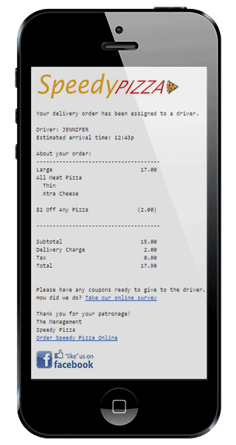 Quoted Time Prompts: For some order types, you may want staff to use their experience to assign a quoted time. Select the Prompt for Quoted Time setting (also on the Quoted Times tab) to activate a prompt that allows staff to enter a time manually.
Quoted Time Prompts: For some order types, you may want staff to use their experience to assign a quoted time. Select the Prompt for Quoted Time setting (also on the Quoted Times tab) to activate a prompt that allows staff to enter a time manually.
Temporary Overrides: For further accuracy and control, a manual override option allows adjustment of quoted times on the fly from the Terminal Manager screen.
Delivery Confirmation Messages: It's not just order volume: kitchen priorities and road conditions can be a factor in delivery time too. So when the completed order is assigned to a driver, SpeedLine automatically sends a message letting the customer know the order is on the way. If you use LiveMaps visual dispatch, this email includes an updated ETA based on current traffic, so your customer knows when the order left the restaurant, when to expect their delivery, and what the total is. On the Delivery Confirmation tab, press F1 to see setup steps.