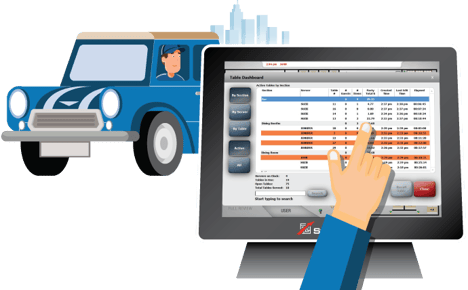
,
Did you know that you can control how the Terminal Dispatch screen looks, and even what information is shown in the delivery ticket list? This month, we look at how you can make the Dispatch screen ticket list your own, to save time and improve customer service.
Customize Your Dispatch Screen
Although your SpeedLine Installation and Training Specialist set up your Dispatch options during your installation, changes to your delivery process, and increasing familiarity with SpeedLine, means the option settings may need tweaking after a while. Below are some tips for small changes that can have a big impact on dispatch efficiency.
Customize What's Shown in the Dispatch Ticket List
Does your Dispatch screen show how many sides go with each order? Whether there's a note on the ticket? The quoted and elapsed times? You can show this and more by customizing the ticket "grid" (or table) used to display ticket info.
- In Store Manager, click the Settings tab.
- In the sidebar menu, click the Orders group, and then click Dispatch Options.
- Click the Display tab.
This screen has settings to control highlighting late drivers and tickets—those are pretty straightforward (just press F1 if you need more info). On the right side of the tab you can pick the "templates" that control what information is shown in each view of the ticket list.
Have you ever thought: "It would be nice to see 'x' on the list of tickets."? Good news—you can create your own custom template that will be used to display info on listed tickets.

When creating a custom template (or modifying a copy) you can choose from a list of over 50 ticket properties to show, including ticket total, company name, whether coupons were applied, how many items in a certain category, and more.
You may want to consider creating a 2-line template like the one shown below. Adding 2 lines to one or more columns will give you much more information on each ticket, while still fitting in the ticket window.
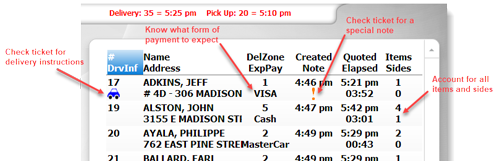
Get Help Creating a New Custom Template
- On the Store Manager Settings tab, sidebar menu, click System, and then click Ticket Grid Templates. Press F1 to see the Customize Ticket Lists help topic.
And if you don't want to start from scratch, the help also has steps for copying your existing template, and then making changes to suit your business.