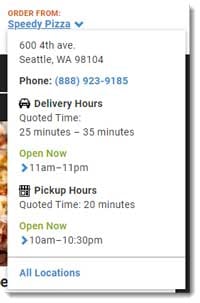
,
It's important that your ordering site matches your branding, so customers feel "at home" whether they're ordering in-store or online.
If you use SpeedDine, SpeedLine's fully integrated online ordering system, the SpeedDine Admin site gives you access to website administration tools that let you customize colors, images, and customer messaging.
In this issue we look at 6 key things SpeedLine customers can customize when they log into SpeedDine Admin.
1. Menu
As the heart of your ordering site, it's important to be able to make back office changes to your menu. While the menu is usually set up by your provider initially, you'll want to make tweaks to it later.
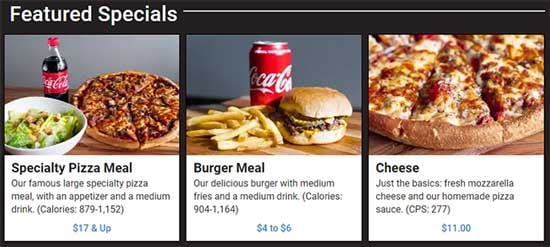
SpeedDine Admin lets you change things like featured specials, item images and descriptions, shopping cart captions, and menu card style. You can also control which items are available at each store, and add new offerings. And, because online prices are automatically synchronized with the in-store menu, prices never need adjustment on the ordering site.
2. Upselling

Upselling adds dollars to your bottom line—an average of 10-20% to ticket totals, according to our recent survey. So it's important that your ordering site has tools to set up upselling (e.g., extra cheese) and cross-selling (desserts and appetizers). SpeedDine Admin lets you pick which items to upsell, as well as when the upsell prompt appears.
3. Branding
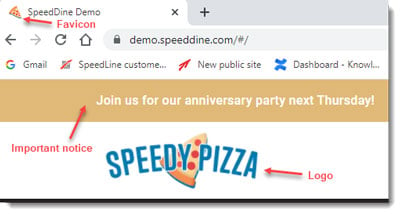
Your SpeedDine ordering site can use your company colors, logo, and even a small "favicon" image that displays on the browser tab. Create a theme using your colors in SpeedDine Admin, and then apply it to your site for a custom look.
New! You can now add a logo to the order confirmation emails that are sent to customers after they submit an online order.
4. Messaging
SpeedDine Admin includes a number of places you can enter messages that appear on your site to keep customers in the loop:
- Give allergy warnings, COVID-19 instructions, disclaimers, or other info in the footer that appears at the bottom of every page.
- Have an important message to get out to all customers? Turn on the Important Notice Bar that shows at the top of every page until dismissed. Enter whatever text you want: announce upcoming events, or changes to store hours.
- Add a Checkout Page Message to give customers important info about getting or paying for their orders. These can be set at the company-wide or store level.
- Some customers might not be familiar with the online payment process. Give them help by crafting custom messages about tipping, undeliverable addresses.
5. Ordering & Payments
All your stores may not offer both delivery and pickup, so it's important to be able to turn these order types on and off for each store to avoid customer confusion. In SpeedDine Admin, you can change ordering and payment options to your liking:
- Customize order type name, tip options, and which stores offer the order type (Company> Order Types).
- Override Tipping options set at the company level, and set quoted times for each order type (Stores> [select the store]> Ordering> Order Types).
- Get precise control over first and last order times (Stores> [select the store]> Operations> First and Last Order Times).
- Adjust which payment types you will accept for each order type on the Stores> Tender Types tab.
6. Hours
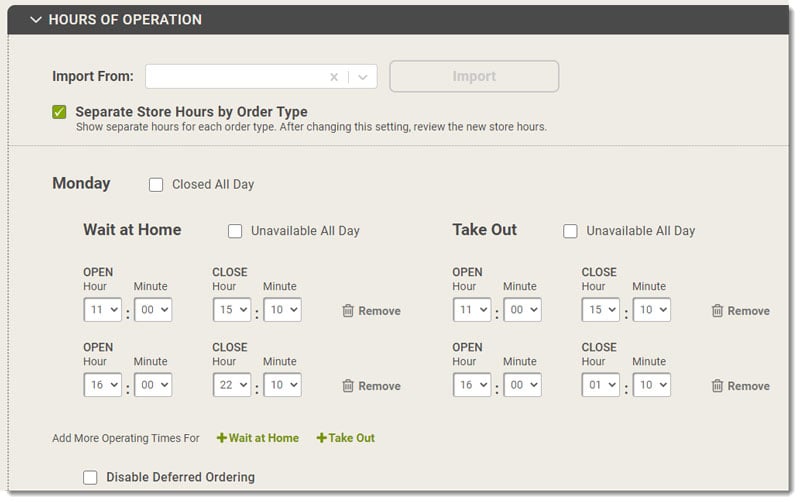
There's nothing more frustrating for your online customers than spending time to choose what they want for dinner that night, only to have their order rejected near the end of the process because the store is closed. SpeedDine informs customers right on the home page if the store is closed and only accepting deferred orders for open times, or if they are closed due to holidays.
It's also easy to change hours, show separate hours by order type, add holidays, and open and close the store for emergencies, even from Terminal. And you have full control over when you will accept deferred orders, to prevent kitchen overload.

If bad weather or an emergency situation arises, you can close your SpeedDine ordering site quickly from the Terminal by touching the "Set Online Ordering Status" button on the Manager screen.