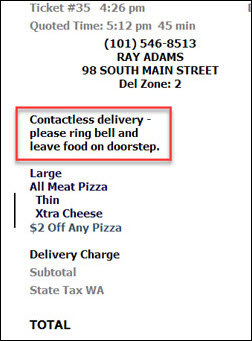
,
This month has brought a lot of uncertainty to the restaurant industry, but a service that has risen above the chaos to keep restaurants busy is contactless delivery. It allows customers to request a food delivery order to be delivered without direct contact. Fortunately, SpeedLine is already equipped to offer your customers this option.
Below we explore a few tools in SpeedLine that can help out during the COVID-19 pandemic.
POS Tips for Contactless Delivery
Check out these tips for a few features in SpeedLine that can help keep staff and customers safer:
1. Ticket Notes
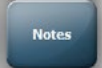 A ticket note normally prints near the top of the ticket to let drivers know of things like additional items to take on a delivery, for example, a takeout menu, or change for a large bill. It can also be used to record a contactless delivery request. The order taker simply touches Notes on the Full Review screen to choose from a selection of pre-programmed buttons, or types a note into the note field to specify "contactless delivery."
A ticket note normally prints near the top of the ticket to let drivers know of things like additional items to take on a delivery, for example, a takeout menu, or change for a large bill. It can also be used to record a contactless delivery request. The order taker simply touches Notes on the Full Review screen to choose from a selection of pre-programmed buttons, or types a note into the note field to specify "contactless delivery."
Start offering "Contactless Delivery" to customers when they call to order, and use ticket notes to record their preferences; for example: "Leave food on doorstep," or "Pick up in parking lot - licence plate ABC1234." To save time, you can pre-set a button so the employee doesn't have to type, they just touch it to add "contactless delivery" as a note for the delivery driver.
Pre-set Speed Comments: If you find yourself frequently entering the same ticket note, creating a pre-programmed note button (called Speed Comments in Store Manager) can eliminate typing and make it much faster to add notes. You can program this new button, or change an existing one, in Store Manager on the Settings> Menu> Speed Comments> Ticket tab. If necessary, order takers can use a combination of pre-set notes and typed details to make sure the customer's request is fully understood.
2. Customized Delivery Confirmation Messages
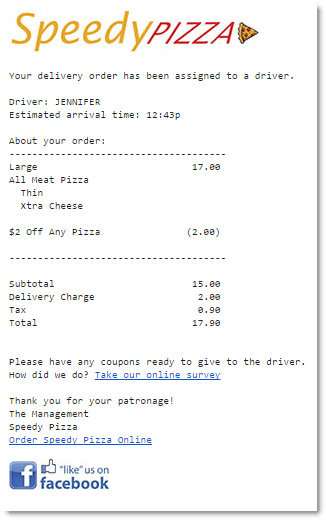 If you set up a Delivery Confirmation message in Store Manager, an email is automatically sent to any customer with an email address recorded in their record once a delivery driver has been assigned to their order.
If you set up a Delivery Confirmation message in Store Manager, an email is automatically sent to any customer with an email address recorded in their record once a delivery driver has been assigned to their order.
You can edit your delivery confirmation to acknowledge concerns regarding the spreading virus, and mention your dedication to making sure they are safe and healthy. For example, add: "For your safety and the safety of our drivers, please use your own pen," or remind them they can request contactless delivery.
3. Using Employee Messages to keep staff informed
The SpeedLine messaging tool allows you to send messages to your employees through Terminal. The employee sees the message on log-in or clock-in, or by touching "Read Messages" on the User screen. It is an efficient way to keep in touch with the entire staff, especially in times of uncertainty. You can use this option to post a daily COVID-19 update, a change in policy, or a reminder about offering contactless delivery, to everyone on staff, even employees who are working a different shift.
To send a message, on the Terminal User screen, touch "Send Message." Scroll to the bottom of the Recipients to touch a department, or touch "Add All" to add all employees to the recipients list.
4. Contactless Payment
If customers do want to use contactless delivery, make sure your employees are aware that customers will have to either pre-pay online or over the phone in order to avoid direct contact at the door.